Export Drainage Model
You can export a Drainage model for use in OpenFlows products, such as SewerGEMS. The files that are needed for the OpenFlows product are extracted from the active design file, and saved to the chosen location. If there is an active terrain model in the active design file, then this is also exported as a .TIN file.
The .TIN file can be imported in the View > Terrain Models dialog.
OR
Note that the active terrain model is not transferred in this workflow.